Introduction
HTML (Hypertext Markup Language) is the backbone of the World Wide Web. It's a markup language used for creating web pages and structuring content. Whether you're a complete beginner or looking to enhance your web development skills, understanding HTML is essential. In this article, we'll provide you with 20 beginner-friendly HTML practice programs, complete with examples and detailed explanations, to help you become proficient in HTML programming.
1. Introduction to HTML
What is HTML?
HTML (Hypertext Markup Language) is a standard markup language used to create web pages. It consists of various elements and tags that define the structure and content of a web page. HTML documents can be viewed in web browsers, making it the fundamental building block of the web.
Setting Up Your HTML Development Environment
To get started with HTML programming, all you need is a plain text editor (e.g., Notepad, Visual Studio Code) and a web browser (e.g., Chrome, Firefox). Write your HTML code in the text editor and open the file in your browser to see the result.
2. Basic HTML Structure
HTML Document Structure
A typical HTML document consists of an opening <html> tag, a <head> section for metadata, and a <body> section for content. Here's a basic structure:
html<!DOCTYPE html>
<html>
<head>
<title>Document Title</title>
</head>
<body>
<!-- Content goes here -->
</body>
</html>HTML Elements and Tags
HTML elements are the building blocks of web pages. They are enclosed in tags, and each tag serves a specific purpose. For example, <p> is used for paragraphs, <h1> for top-level headings, and <a> for links.
Text Formatting in HTML
You can format text using tags like <strong> for bold, <em> for italic, <u> for underline, and more. HTML allows you to control the appearance of text and create structured content.
3. 20 Beginner-Friendly HTML Practice Programs
Let's dive into 20 practice programs that cover various aspects of HTML. Each program includes a problem statement, sample code, and detailed explanation.
Practice 1: Creating a Basic HTML Document
Problem Statement: Create a basic HTML document with a title and some content.
html<!DOCTYPE html>
<html>
<head>
<title>My First Web Page</title>
</head>
<body>
<h1>Welcome to my website</h1>
<p>This is a simple HTML document.</p>
</body>
</html>Explanation: This program demonstrates the structure of a basic HTML document with a title, heading, and paragraph.
Practice 2: Adding Headings and Paragraphs
Problem Statement: Add multiple headings and paragraphs to an HTML document.
html<!DOCTYPE html>
<html>
<head>
<title>Headings and Paragraphs</title>
</head>
<body>
<h1>Main Heading</h1>
<p>This is a paragraph of text.</p>
<h2>Subheading 1</h2>
<p>Another paragraph here.</p>
<h3>Subheading 2</h3>
<p>And more text.</p>
</body>
</html>Explanation: This program demonstrates the use of various heading tags (<h1>, <h2>, <h3>) and paragraphs.
Practice 3: Creating a List
Problem Statement: Create an ordered list and an unordered list.
html<!DOCTYPE html>
<html>
<head>
<title>Lists</title>
</head>
<body>
<h1>Types of Fruits</h1>
<ul>
<li>Apple</li>
<li>Orange</li>
<li>Banana</li>
</ul>
<h2>Steps to Make a Sandwich</h2>
<ol>
<li>Get bread.</li>
<li>Add ingredients.</li>
<li>Eat the sandwich.</li>
</ol>
</body>
</html>Explanation: This program demonstrates the creation of ordered (<ol>) and unordered (<ul>) lists.
Practice 4: Adding Links
Problem Statement: Create hyperlinks to external websites.
html<!DOCTYPE html>
<html>
<head>
<title>Links</title>
</head>
<body>
<h1>Useful Links</h1>
<ul>
<li><a href="https://www.example.com">Example Website</a></li>
<li><a href="https://www.google.com">Google</a></li>
<li><a href="https://www.github.com">GitHub</a></li>
</ul>
</body>
</html>Explanation: This program demonstrates how to create clickable links using the <a> tag.
Practice 5: Inserting Images
Problem Statement: Add images to your web page.
html<!DOCTYPE html>
<html>
<head>
<title>Images</title>
</head>
<body>
<h1>Beautiful Nature</h1>
<img src="nature.jpg" alt="Nature">
</body>
</html>Explanation: This program demonstrates how to display images on a web page using the <img> tag.
Practice 6: Creating Tables
Problem Statement: Create a simple table with rows and columns.
html<!DOCTYPE html>
<html>
<head>
<title>Table</title>
</head>
<body>
<h1>Student Grades</h1>
<table border="1">
<tr>
<th>Name</th>
<th>Math</th>
<th>Science</th>
</tr>
<tr>
<td>John</td>
<td>90</td>
<td>85</td>
</tr>
<tr>
<td>Alice</td>
<td>88</td>
<td>92</td>
</tr>
</table>
</body>
</html>Explanation: This program demonstrates how to create a simple table with rows and columns using the <table>, <tr>, <th>, and <td> tags.
Practice 7: Building Forms
Problem Statement: Create a basic form with input fields and a submit button.
html<!DOCTYPE html>
<html>
<head>
<title>Form</title>
</head>
<body>
<h1>Contact Us</h1>
<form>
<label for="name">Name:</label>
<input type="text" id="name" name="name" required><br>
<label for="email">Email:</label>
<input type="email" id="email" name="email" required><br>
<label for="message">Message:</label><br>
<textarea id="message" name="message" rows="4" cols="50" required></textarea><br>
<input type="submit" value="Submit">
</form>
</body>
</html>Explanation: This program demonstrates how to create a basic HTML form with input fields, labels, and a submit button.
Practice 8: Applying Basic Styling with CSS
Problem Statement: Add basic CSS styles to HTML elements.
html<!DOCTYPE html>
<html>
<head>
<title>CSS Styling</title>
<style>
h1 {
color: blue;
font-size: 24px;
}
p {
color: green;
}
</style>
</head>
<body>
<h1>Welcome to My Website</h1>
<p>This is some styled text.</p>
</body>
</html>Explanation: This program demonstrates how to apply basic CSS styles directly to HTML elements using the <style> tag.
Practice 9: Organizing Content with Div and Span
Problem Statement: Use <div> and <span> elements to organize content.
html<!DOCTYPE html>
<html>
<head>
<title>Div and Span</title>
<style>
.highlight {
background-color: yellow;
}
</style>
</head>
<body>
<h1>Welcome to <span class="highlight">My</span> Website</h1>
<div class="highlight">
<p>This section is highlighted.</p>
</div>
</body>
</html>Explanation: This program demonstrates how to use <div> and <span> elements for content organization and styling.
Practice 10: Creating Ordered and Unordered Lists
Problem Statement: Create both ordered and unordered lists.
html<!DOCTYPE html>
<html>
<head>
<title>Lists</title>
</head>
<body>
<h1>Types of Fruits</h1>
<ul>
<li>Apple</li>
<li>Orange</li>
<li>Banana</li>
</ul>
<h2>Steps to Make a Sandwich</h2>
<ol>
<li>Get bread.</li>
<li>Add ingredients.</li>
<li>Eat the sandwich.</li>
</ol>
</body>
</html>Explanation: This program demonstrates the creation of both unordered (<ul>) and ordered (<ol>) lists.
Practice 11: Working with HTML Forms (Input, Textarea, Select)
Problem Statement: Create a form with various input elements, including text input, textarea, and select dropdown.
html<!DOCTYPE html>
<html>
<head>
<title>Form Elements</title>
</head>
<body>
<h1>Contact Us</h1>
<form>
<label for="name">Name:</label>
<input type="text" id="name" name="name" required><br>
<label for="email">Email:</label>
<input type="email" id="email" name="email" required><br>
<label for="message">Message:</label><br>
<textarea id="message" name="message" rows="4" cols="50" required></textarea><br>
<label for="gender">Gender:</label>
<select id="gender" name="gender">
<option value="male">Male</option>
<option value="female">Female</option>
<option value="other">Other</option>
</select><br>
<label>Subscribe to newsletter:</label>
<input type="radio" id="yes" name="subscribe" value="yes">
<label for="yes">Yes</label>
<input type="radio" id="no" name="subscribe" value="no">
<label for="no">No</label><br>
<input type="submit" value="Submit">
</form>
</body>
</html>Explanation: This program demonstrates the use of various form elements, including text input, textarea, select dropdown, and radio buttons.
Practice 12: Embedding Audio and Video
Problem Statement: Embed audio and video elements in a web page.
html<!DOCTYPE html>
<html>
<head>
<title>Media Elements</title>
</head>
<body>
<h1>Enjoy the Music</h1>
<audio controls>
<source src="music.mp3" type="audio/mpeg">
Your browser does not support the audio element.
</audio>
<h2>Watch a Video</h2>
<video controls width="400">
<source src="video.mp4" type="video/mp4">
Your browser does not support the video element.
</video>
</body>
</html>Explanation: This program demonstrates how to embed audio and video elements in a web page.
Practice 13: Building Navigation Menus
Problem Statement: Create a navigation menu with hyperlinks.
html<!DOCTYPE html>
<html>
<head>
<title>Navigation Menu</title>
<style>
ul {
list-style-type: none;
margin: 0;
padding: 0;
overflow: hidden;
background-color: #333;
}
li {
float: left;
}
li a {
display: block;
color: white;
text-align: center;
padding: 14px 16px;
text-decoration: none;
}
li a:hover {
background-color: #555;
}
</style>
</head>
<body>
<ul>
<li><a href="#home">Home</a></li>
<li><a href="#about">About</a></li>
<li><a href="#services">Services</a></li>
<li><a href="#contact">Contact</a></li>
</ul>
</body>
</html>Explanation: This program demonstrates how to create a navigation menu with CSS styling.
Practice 14: Creating a Simple Web Page
Problem Statement: Develop a simple web page with multiple sections.
html<!DOCTYPE html>
<html>
<head>
<title>Simple Web Page</title>
<style>
/* Add your CSS styles here */
</style>
</head>
<body>
<header>
<h1>Welcome to My Website</h1>
</header>
<nav>
<ul>
<li><a href="#about">About</a></li>
<li><a href="#services">Services</a></li>
<li><a href="#contact">Contact</a></li>
</ul>
</nav>
<section id="about">
<h2>About Us</h2>
<p>We are a creative team...</p>
</section>
<section id="services">
<h2>Our Services</h2>
<ul>
<li>Web Design</li>
<li>Graphic Design</li>
<li>SEO</li>
</ul>
</section>
<section id="contact">
<h2>Contact Us</h2>
<p>Email: [email protected]</p>
</section>
<footer>
<p>© 2023 My Website</p>
</footer>
</body>
</html>Explanation: This program demonstrates how to create a simple web page with sections for header, navigation, about, services, contact, and a footer.
Practice 15: Designing a Contact Form
Problem Statement: Create a contact form with input fields and validation.
html<!DOCTYPE html>
<html>
<head>
<title>Contact Form</title>
<style>
/* Add your CSS styles here */
</style>
</head>
<body>
<h1>Contact Us</h1>
<form>
<label for="name">Name:</label>
<input type="text" id="name" name="name" required><br>
<label for="email">Email:</label>
<input type="email" id="email" name="email" required><br>
<label for="message">Message:</label><br>
<textarea id="message" name="message" rows="4" cols="50" required></textarea><br>
<input type="submit" value="Submit">
</form>
</body>
</html>Explanation: This program demonstrates how to create a contact form with input fields and validation.
Practice 16: Developing an Image Gallery
Problem Statement: Create an image gallery using HTML and CSS.
html<!DOCTYPE html>
<html>
<head>
<title>Image Gallery</title>
<style>
/* Add your CSS styles here */
</style>
</head>
<body>
<h1>Image Gallery</h1>
<div class="gallery">
<img src="image1.jpg" alt="Image 1">
<img src="image2.jpg" alt="Image 2">
<img src="image3.jpg" alt="Image 3">
<img src="image4.jpg" alt="Image 4">
</div>
</body>
</html>Explanation: This program demonstrates how to create a simple image gallery using HTML and CSS.
Practice 17: Building a Blog Post
Problem Statement: Create a blog post layout with headings, paragraphs, and images.
html<!DOCTYPE html>
<html>
<head>
<title>Blog Post</title>
<style>
/* Add your CSS styles here */
</style>
</head>
<body>
<h1>My Blog Post</h1>
<img src="blog-cover.jpg" alt="Blog Cover">
<h2>Introduction</h2>
<p>This is an introduction to my blog post.</p>
<h2>Main Content</h2>
<p>Here is the main content of my blog post.</p>
<img src="image1.jpg" alt="Image 1">
<p>Continuation of the main content...</p>
<h2>Conclusion</h2>
<p>In conclusion,...</p>
</body>
</html>Explanation: This program demonstrates how to create a blog post layout with headings, paragraphs, and images.
Practice 18: Constructing a Product Catalog
Problem Statement: Create a product catalog with images and descriptions.
html<!DOCTYPE html>
<html>
<head>
<title>Product Catalog</title>
<style>
/* Add your CSS styles here */
</style>
</head>
<body>
<h1>Product Catalog</h1>
<div class="product">
<img src="product1.jpg" alt="Product 1">
<h2>Product 1</h2>
<p>Description of Product 1.</p>
</div>
<div class="product">
<img src="product2.jpg" alt="Product 2">
<h2>Product 2</h2>
<p>Description of Product 2.</p>
</div>
<!-- Add more products as needed -->
</body>
</html>Explanation: This program demonstrates how to create a product catalog with product images and descriptions.
Practice 19: Designing a Personal Portfolio
Problem Statement: Create a personal portfolio webpage with sections for projects and contact information.
html<!DOCTYPE html>
<html>
<head>
<title>Portfolio</title>
<style>
/* Add your CSS styles here */
</style>
</head>
<body>
<header>
<h1>John Doe</h1>
<p>Web Developer</p>
</header>
<section id="about">
<h2>About Me</h2>
<p>I am a web developer with...</p>
</section>
<section id="projects">
<h2>My Projects</h2>
<div class="project">
<img src="project1.jpg" alt="Project 1">
<h3>Project 1</h3>
<p>Description of Project 1.</p>
</div>
<div class="project">
<img src="project2.jpg" alt="Project 2">
<h3>Project 2</h3>
<p>Description of Project 2.</p>
</div>
<!-- Add more projects as needed -->
</section>
<section id="contact">
<h2>Contact Me</h2>
<p>Email: [email protected]</p>
<p>Phone: (123) 456-7890</p>
</section>
</body>
</html>Explanation: This program demonstrates how to create a personal portfolio webpage with sections for about, projects, and contact information.
Practice 20: Crafting a Responsive Web Page
Problem Statement: Create a responsive webpage that adapts to different screen sizes.
html<!DOCTYPE html>
<html>
<head>
<title>Responsive Page</title>
<meta name="viewport" content="width=device-width, initial-scale=1">
<style>
/* Add your CSS styles here */
</style>
</head>
<body>
<h1>Responsive Web Page</h1>
<p>This page should adapt to different screen sizes.</p>
</body>
</html>Explanation: This program demonstrates how to create a responsive web page using CSS and the viewport meta tag.
4. Sample Answers and Explanations
Each practice program in this article is accompanied by detailed explanations and sample code. These explanations provide step-by-step guidance on how to achieve the desired results and improve your understanding of HTML.
5. Conclusion: Becoming an HTML Pro
By working through these 20 beginner-friendly HTML practice programs, you'll gain hands-on experience and confidence in HTML programming. HTML is a foundational skill for web development, and mastering it is a crucial step toward building dynamic and interactive web pages.
Happy coding, and may your HTML skills open doors to exciting web development opportunities!





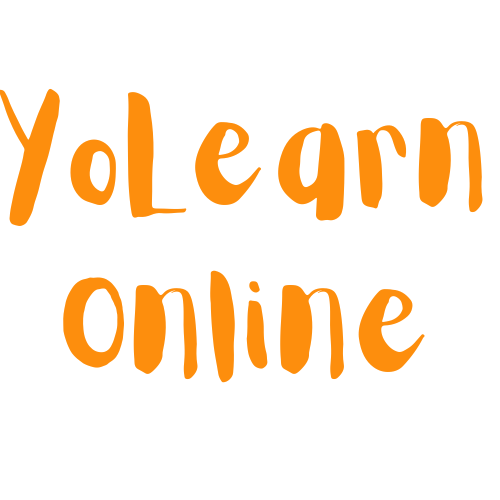




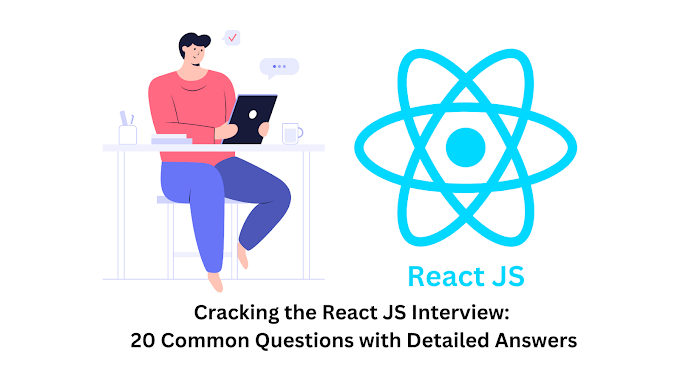

0 Comments