Introduction
CSS (Cascading Style Sheets) is a fundamental technology for web developers. It's the magic that transforms plain HTML documents into beautiful and responsive web pages. Whether you're just starting your web development journey or looking to enhance your CSS skills, this article is designed to help beginners master CSS through hands-on practice.
In this comprehensive guide, we'll provide you with 20 beginner-friendly CSS practice programs, complete with examples and detailed explanations. By the end of this article, you'll have the confidence and skills to style web pages like a pro.
1. Introduction to CSS
What is CSS?
CSS, or Cascading Style Sheets, is a style sheet language used for describing the look and formatting of a document written in HTML. It allows you to control the layout, colors, fonts, and overall style of your web pages.
CSS Syntax
CSS rules consist of a selector and a declaration block. The selector specifies which HTML elements the rule should apply to, while the declaration block contains one or more property-value pairs.
cssselector { property: value; }
Inline vs. Internal vs. External CSS
CSS can be applied in three ways:
- Inline CSS: Applied directly to individual HTML elements using the
styleattribute.
- Internal CSS: Placed within the
<style>element in the HTML document's<head>.
- External CSS: Stored in separate
.cssfiles and linked to the HTML document using the<link>element.
2. 20 Beginner-Friendly CSS Practice Programs
Let's dive into 20 practice programs that cover various aspects of CSS. Each program includes a problem statement, sample code, and detailed explanation.
Practice 1: Changing Text Color
Problem Statement: Change the color of the text to red.
css/* CSS */
p {
color: red;
}Explanation: This program demonstrates how to change the text color of HTML elements using the color property.
Practice 2: Adjusting Font Size
Problem Statement: Increase the font size of headings.
css/* CSS */
h1 {
font-size: 24px;
}Explanation: This program demonstrates how to adjust the font size of specific HTML elements using the font-size property.
Practice 3: Adding Background Color
Problem Statement: Add a background color to a div.
css/* CSS */
div {
background-color: lightblue;
}Explanation: This program demonstrates how to set a background color for HTML elements using the background-color property.
Practice 4: Styling Links
Problem Statement: Change the color and remove underlines from links.
css/* CSS */
a {
color: green;
text-decoration: none;
}Explanation: This program demonstrates how to style links by changing their color and removing underlines using the color and text-decoration properties.
Practice 5: Creating Borders
Problem Statement: Add a border to an image.
css/* CSS */
img {
border: 2px solid black;
}Explanation: This program demonstrates how to create borders around HTML elements using the border property.
Practice 6: Centering Elements
Problem Statement: Center a div horizontally on the page.
css/* CSS */
div {
margin: 0 auto;
width: 50%;
}Explanation: This program demonstrates how to horizontally center an element using the margin property.
Practice 7: Styling Lists
Problem Statement: Change the list style type and color for unordered lists.
css/* CSS */
ul {
list-style-type: square;
color: blue;
}Explanation: This program demonstrates how to style lists by changing the list style type and text color using the list-style-type and color properties.
Practice 8: Working with Classes
Problem Statement: Style elements with a specific class.
css/* CSS */
.special {
font-weight: bold;
color: purple;
}Explanation: This program demonstrates how to target elements with a specific class and apply CSS styles to them.
Practice 9: Building Navigation Menus
Problem Statement: Create a horizontal navigation menu.
css/* CSS */
nav ul {
list-style-type: none;
padding: 0;
}
nav li {
display: inline;
margin-right: 20px;
}Explanation: This program demonstrates how to create a horizontal navigation menu using CSS.
Practice 10: Creating Buttons
Problem Statement: Style buttons to have a background color and hover effect.
css/* CSS */
button {
background-color: #007bff;
color: white;
padding: 10px 20px;
border: none;
cursor: pointer;
}
button:hover {
background-color: #0056b3;
}Explanation: This program demonstrates how to style buttons with a background color and create a hover effect using CSS.
Practice 11: Styling Forms
Problem Statement: Style form elements, including text inputs and buttons.
css/* CSS */
input[type="text"], button {
padding: 10px;
margin-bottom: 10px;
}Explanation: This program demonstrates how to style form elements like text inputs and buttons using CSS.
Practice 12: Adding Shadows
Problem Statement: Add shadows to elements.
css/* CSS */
.box {
box-shadow: 5px 5px 10px #888888;
}Explanation: This program demonstrates how to add shadows to HTML elements using the box-shadow property.
Practice 13: Creating a Responsive Layout
Problem Statement: Create a responsive layout that adapts to different screen sizes.
css/* CSS */
@media screen and (max-width: 600px) {
body {
background-color: lightgray;
}
}Explanation: This program demonstrates how to create a responsive layout using CSS media queries.
Practice 14: Designing Image Galleries
Problem Statement: Style an image gallery with captions.
css/* CSS */
.gallery {
display: flex;
flex-wrap: wrap;
justify-content: center;
}
.gallery img {
margin: 10px;
border: 2px solid #333;
}
.gallery p {
text-align: center;
}Explanation: This program demonstrates how to style an image gallery with captions using CSS Flexbox.
Practice 15: Creating Hover Effects
Problem Statement: Add hover effects to links.
css/* CSS */
a:hover {
color: orange;
font-weight: bold;
}Explanation: This program demonstrates how to create hover effects for links using CSS.
Practice 16: Styling Tables
Problem Statement: Style a table with borders and alternating row colors.
css/* CSS */
table {
border-collapse: collapse;
width: 100%;
}
table, th, td {
border: 1px solid black;
}
th, td {
padding: 8px;
text-align: left;
}
tr:nth-child(even) {
background-color: #f2f2f2;
}Explanation: This program demonstrates how to style tables with borders and alternating row colors using CSS.
Practice 17: Creating Dropdown Menus
Problem Statement: Style dropdown menus for navigation.
css/* CSS */
.navbar {
overflow: hidden;
background-color: #333;
}
.navbar a {
float: left;
font-size: 16px;
color: white;
text-align: center;
padding: 14px 16px;
text-decoration: none;
}
.dropdown {
float: left;
overflow: hidden;
}
.dropdown .dropbtn {
font-size: 16px;
border: none;
outline: none;
color: white;
padding: 14px 16px;
background-color: inherit;
}
.navbar a:hover, .dropdown:hover .dropbtn {
background-color: #ddd;
color: black;
}
.dropdown-content {
display: none;
position: absolute;
background-color: #f9f9f9;
min-width: 160px;
box-shadow: 0px 8px 16px 0px rgba(0,0,0,0.2);
z-index: 1;
}
.dropdown-content a {
float: none;
color: black;
padding: 12px 16px;
text-decoration: none;
display: block;
text-align: left;
}
.dropdown-content a:hover {
background-color: #ddd;
}
.dropdown:hover .dropdown-content {
display: block;
}Explanation: This program demonstrates how to create dropdown menus for navigation using CSS.
Practice 18: Styling Text Inputs
Problem Statement: Style text inputs with rounded corners.
css/* CSS */
input[type="text"] {
border-radius: 10px;
padding: 10px;
border: 2px solid #333;
}Explanation: This program demonstrates how to style text inputs with rounded corners using CSS.
Practice 19: Applying CSS Transitions
Problem Statement: Add smooth transitions to elements.
css/* CSS */
button {
background-color: #007bff;
color: white;
padding: 10px 20px;
border: none;
cursor: pointer;
transition: background-color 0.3s ease-in-out;
}
button:hover {
background-color: #0056b3;
}Explanation: This program demonstrates how to apply smooth transitions to CSS properties using the transition property.
Practice 20: Building a CSS Grid Layout
Problem Statement: Create a grid layout with multiple columns.
css/* CSS */
.grid-container {
display: grid;
grid-template-columns: repeat(3, 1fr);
gap: 10px;
}
.grid-item {
background-color: #333;
color: white;
padding: 20px;
text-align: center;
}Explanation: This program demonstrates how to create a grid layout with multiple columns using CSS Grid.
3. Sample Answers and Explanations
Each practice program in this article is accompanied by detailed explanations and sample code. These explanations provide step-by-step guidance on how to achieve the desired results and improve your understanding of CSS.
4. Conclusion: Becoming a CSS Pro
By working through these 20 beginner-friendly CSS practice programs, you'll gain hands-on experience and confidence in CSS programming. CSS is an essential skill for web development, and mastering it is a significant step toward creating visually appealing and responsive web pages.
With the knowledge and skills you've acquired, you'll be well-equipped to tackle more complex CSS challenges and create stunning web designs. Happy coding, and may your CSS skills bring your web projects to life!





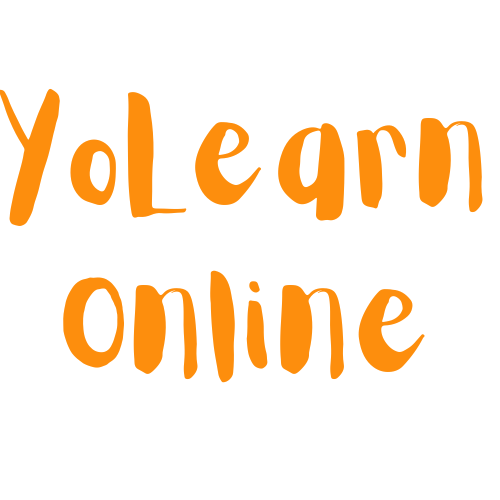
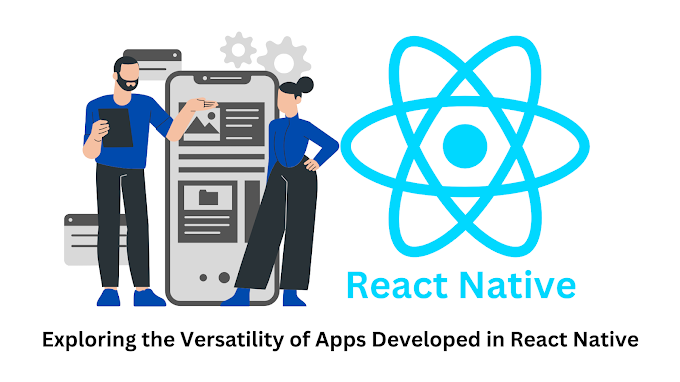



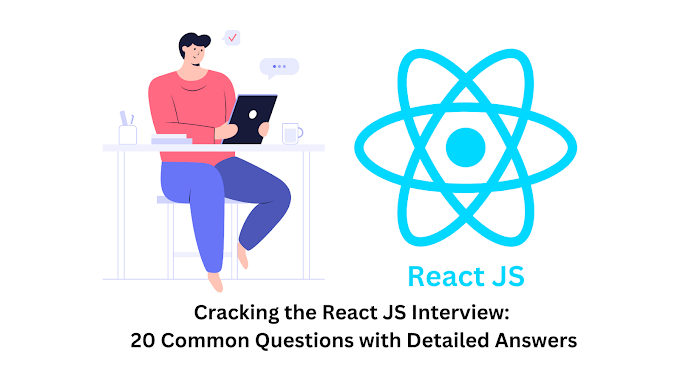

0 Comments