Introduction
Bootstrap is a popular open-source framework that simplifies the process of designing responsive and attractive web pages. It provides a collection of pre-designed components, styles, and JavaScript plugins, making it an essential tool for web developers. If you're new to Bootstrap or want to enhance your skills, this article is designed to help you get started with hands-on practice.
In this comprehensive guide, we'll provide you with 20 beginner-friendly Bootstrap practice programs, complete with examples and detailed explanations. By the end of this article, you'll have a solid foundation in using Bootstrap to create visually appealing and responsive web interfaces.
1. Introduction to Bootstrap
What is Bootstrap?
Bootstrap is a free and open-source front-end framework that simplifies web development by providing a collection of CSS and JavaScript components. It was originally created by Twitter and is now maintained by the open-source community. Bootstrap allows developers to build responsive and visually appealing web pages with ease.
Benefits of Using Bootstrap
- Responsive Design: Bootstrap's grid system helps create responsive layouts that adapt to different screen sizes.
- Time Efficiency: It reduces the time required for design and development with pre-built components.
- Consistency: Bootstrap enforces a consistent design language across your website.
- Customization: While it offers default styles, Bootstrap can be customized to match your project's unique look and feel.
- Cross-Browser Compatibility: Bootstrap ensures compatibility with various web browsers.
How to Include Bootstrap in Your Project
You can include Bootstrap in your project by adding the Bootstrap CSS and JavaScript files to your HTML document. Here's a basic example of how to do it:
html<!-- Add Bootstrap CSS (place this in the <head> section of your HTML) -->
<link rel="stylesheet" href="https://stackpath.bootstrapcdn.com/bootstrap/4.5.2/css/bootstrap.min.css">
<!-- Add Bootstrap JavaScript (place this before the closing </body> tag) -->
<script src="https://stackpath.bootstrapcdn.com/bootstrap/4.5.2/js/bootstrap.min.js"></script>2. 20 Beginner-Friendly Bootstrap Practice Programs
Let's dive into 20 practice programs that cover essential Bootstrap components and features. Each program includes a problem statement, sample code, and detailed explanation.
Practice 1: Creating a Basic Bootstrap Template
Problem Statement: Create a basic HTML template using Bootstrap.
html<!DOCTYPE html>
<html lang="en">
<head>
<meta charset="UTF-8">
<meta name="viewport" content="width=device-width, initial-scale=1.0">
<title>Bootstrap Template</title>
<!-- Add Bootstrap CSS -->
<link rel="stylesheet" href="https://stackpath.bootstrapcdn.com/bootstrap/4.5.2/css/bootstrap.min.css">
</head>
<body>
<h1>Hello, Bootstrap!</h1>
<!-- Add Bootstrap JavaScript (optional) -->
<script src="https://stackpath.bootstrapcdn.com/bootstrap/4.5.2/js/bootstrap.min.js"></script>
</body>
</html>Explanation: This program demonstrates how to create a basic Bootstrap template.
Practice 2: Adding a Bootstrap Navigation Bar
Problem Statement: Create a navigation bar using Bootstrap.
html<!-- HTML -->
<nav class="navbar navbar-expand-lg navbar-light bg-light">
<a class="navbar-brand" href="#">My Website</a>
<button class="navbar-toggler" type="button" data-toggle="collapse" data-target="#navbarNav" aria-controls="navbarNav" aria-expanded="false" aria-label="Toggle navigation">
<span class="navbar-toggler-icon"></span>
</button>
<div class="collapse navbar-collapse" id="navbarNav">
<ul class="navbar-nav ml-auto">
<li class="nav-item active">
<a class="nav-link" href="#">Home</a>
</li>
<li class="nav-item">
<a class="nav-link" href="#">About</a>
</li>
<li class="nav-item">
<a class="nav-link" href="#">Services</a>
</li>
<li class="nav-item">
<a class="nav-link" href="#">Contact</a>
</li>
</ul>
</div>
</nav>Explanation: This program demonstrates how to create a responsive navigation bar using Bootstrap.
Practice 3: Building a Responsive Grid Layout
Problem Statement: Create a responsive grid layout using Bootstrap's grid system.
html<!-- HTML -->
<div class="container">
<div class="row">
<div class="col-sm-6 col-md-4">Item 1</div>
<div class="col-sm-6 col-md-4">Item 2</div>
<div class="col-sm-6 col-md-4">Item 3</div>
</div>
</div>Explanation: This program introduces Bootstrap's grid system for creating responsive layouts.
Practice 4: Styling Buttons and Forms
Problem Statement: Style buttons and create a styled form.
html<!-- HTML -->
<button class="btn btn-primary">Submit</button>
<form>
<div class="form-group">
<label for="name">Name:</label>
<input type="text" class="form-control" id="name">
</div>
<div class="form-group">
<label for="email">Email:</label>
<input type="email" class="form-control" id="email">
</div>
<button type="submit" class="btn btn-success">Submit</button>
</form>Explanation: This program demonstrates how to style buttons and create a styled form using Bootstrap.
Practice 5: Creating Alert Messages
Problem Statement: Create different types of alert messages.
html<!-- HTML -->
<div class="alert alert-success" role="alert">
Success alert.
</div>
<div class="alert alert-warning" role="alert">
Warning alert.
</div>
<div class="alert alert-danger" role="alert">
Danger alert.
</div>Explanation: This program shows how to create various types of alert messages using Bootstrap.
Practice 6: Adding a Carousel
Problem Statement: Create an image carousel using Bootstrap.
html<!-- HTML -->
<div id="myCarousel" class="carousel slide" data-ride="carousel">
<ol class="carousel-indicators">
<li data-target="#myCarousel" data-slide-to="0" class="active"></li>
<li data-target="#myCarousel" data-slide-to="1"></li>
<li data-target="#myCarousel" data-slide-to="2"></li>
</ol>
<div class="carousel-inner">
<div class="carousel-item active">
<img src="image1.jpg" alt="Image 1">
</div>
<div class="carousel-item">
<img src="image2.jpg" alt="Image 2">
</div>
<div class="carousel-item">
<img src="image3.jpg" alt="Image 3">
</div>
</div>
<a class="carousel-control-prev" href="#myCarousel" role="button" data-slide="prev">
<span class="carousel-control-prev-icon" aria-hidden="true"></span>
<span class="sr-only">Previous</span>
</a>
<a class="carousel-control-next" href="#myCarousel" role="button" data-slide="next">
<span class="carousel-control-next-icon" aria-hidden="true"></span>
<span class="sr-only">Next</span>
</a>
</div>Explanation: This program demonstrates how to create an image carousel using Bootstrap.
Practice 7: Designing a Modal
Problem Statement: Create a modal (popup) using Bootstrap.
html<!-- HTML --><button type="button" class="btn btn-primary" data-toggle="modal" data-target="#myModal">
Open Modal
</button>
<div class="modal fade" id="myModal">
<div class="modal-dialog">
<div class="modal-content">
<div class="modal-header">
<h4 class="modal-title">Modal Header</h4>
<button type="button" class="close" data-dismiss="modal">×</button>
</div>
<div class="modal-body">
<p>This is the modal content.</p>
</div>
<div class="modal-footer">
<button type="button" class="btn btn-secondary" data-dismiss="modal">Close</button>
</div>
</div>
</div>
</div>Explanation: This program shows how to create a modal (popup) using Bootstrap.
Practice 8: Implementing a Dropdown Menu
Problem Statement: Create a dropdown menu using Bootstrap.
html<!-- HTML -->
<div class="dropdown">
<button class="btn btn-primary dropdown-toggle" type="button" id="dropdownMenuButton" data-toggle="dropdown" aria-haspopup="true" aria-expanded="false">
Dropdown Menu
</button>
<div class="dropdown-menu" aria-labelledby="dropdownMenuButton">
<a class="dropdown-item" href="#">Item 1</a>
<a class="dropdown-item" href="#">Item 2</a>
<a class="dropdown-item" href="#">Item 3</a>
</div>
</div>Explanation: This program demonstrates how to create a dropdown menu using Bootstrap.
Practice 9: Using Bootstrap Icons
Problem Statement: Utilize Bootstrap icons in your web page.
html<!-- HTML -->
<i class="bi bi-heart"></i> <!-- Heart icon -->
<i class="bi bi-star"></i> <!-- Star icon -->
<i class="bi bi-envelope"></i> <!-- Envelope icon -->Explanation: This program shows how to use Bootstrap icons in your web page.
Practice 10: Styling Typography
Problem Statement: Apply Bootstrap typography styles.
html<!-- HTML -->
<p class="display-4">Display 4</p>
<p class="lead">This is a lead paragraph.</p>
<p>This is a regular paragraph.</p>Explanation: This program demonstrates how to apply Bootstrap typography styles to text elements.
Practice 11: Creating a Progress Bar
Problem Statement: Create a progress bar using Bootstrap.
html<!-- HTML -->
<div class="progress">
<div class="progress-bar" role="progressbar" style="width: 75%;" aria-valuenow="75" aria-valuemin="0" aria-valuemax="100">75%</div>
</div>Explanation: This program shows how to create a progress bar using Bootstrap.
Practice 12: Adding Tooltips and Popovers
Problem Statement: Add tooltips and popovers to elements.
html<!-- HTML -->
<button type="button" class="btn btn-danger" data-toggle="tooltip" data-placement="top" title="Tooltip text">Hover me for a tooltip</button>
<button type="button" class="btn btn-info" data-toggle="popover" title="Popover Title" data-content="Popover content goes here.">Click me for a popover</button>Explanation: This program demonstrates how to add tooltips and popovers using Bootstrap.
Practice 13: Building a Tabbed Interface
Problem Statement: Create a tabbed interface using Bootstrap.
html<!-- HTML -->
<ul class="nav nav-tabs" id="myTabs" role="tablist">
<li class="nav-item">
<a class="nav-link active" id="tab1-tab" data-toggle="tab" href="#tab1" role="tab" aria-controls="tab1" aria-selected="true">Tab 1</a>
</li>
<li class="nav-item">
<a class="nav-link" id="tab2-tab" data-toggle="tab" href="#tab2" role="tab" aria-controls="tab2" aria-selected="false">Tab 2</a>
</li>
<li class="nav-item">
<a class="nav-link" id="tab3-tab" data-toggle="tab" href="#tab3" role="tab" aria-controls="tab3" aria-selected="false">Tab 3</a>
</li>
</ul>
<div class="tab-content" id="myTabContent">
<div class="tab-pane fade show active" id="tab1" role="tabpanel" aria-labelledby="tab1-tab">Content for Tab 1</div>
<div class="tab-pane fade" id="tab2" role="tabpanel" aria-labelledby="tab2-tab">Content for Tab 2</div>
<div class="tab-pane fade" id="tab3" role="tabpanel" aria-labelledby="tab3-tab">Content for Tab 3</div>
</div>Explanation: This program demonstrates how to create a tabbed interface using Bootstrap.
Practice 14: Creating Accordion Panels
Problem Statement: Create accordion-style collapsible panels using Bootstrap.
html<!-- HTML -->
<div id="accordion">
<div class="card">
<div class="card-header" id="headingOne">
<h5 class="mb-0">
<button class="btn btn-link" data-toggle="collapse" data-target="#collapseOne" aria-expanded="true" aria-controls="collapseOne">
Accordion Item 1
</button>
</h5>
</div>
<div id="collapseOne" class="collapse show" aria-labelledby="headingOne" data-parent="#accordion">
<div class="card-body">
Content for Accordion Item 1.
</div>
</div>
</div>
<div class="card">
<div class="card-header" id="headingTwo">
<h5 class="mb-0">
<button class="btn btn-link collapsed" data-toggle="collapse" data-target="#collapseTwo" aria-expanded="false" aria-controls="collapseTwo">
Accordion Item 2
</button>
</h5>
</div>
<div id="collapseTwo" class="collapse" aria-labelledby="headingTwo" data-parent="#accordion">
<div class="card-body">
Content for Accordion Item 2.
</div>
</div>
</div>
</div>Explanation: This program shows how to create accordion-style collapsible panels using Bootstrap.
Practice 15: Designing Badges and Labels
Problem Statement: Create badges and labels using Bootstrap.
html<!-- HTML -->
<span class="badge badge-primary">Primary</span>
<span class="badge badge-secondary">Secondary</span>
<span class="badge badge-success">Success</span>
<span class="badge badge-danger">Danger</span>Explanation: This program demonstrates how to create badges and labels using Bootstrap.
Practice 16: Implementing Responsive Images
Problem Statement: Create responsive images that adjust to different screen sizes.
html<!-- HTML -->
<img src="image.jpg" alt="Responsive Image" class="img-fluid">Explanation: This program shows how to make images responsive using Bootstrap's .img-fluid class.
Practice 17: Styling Tables
Problem Statement: Apply Bootstrap styles to tables.
html<!-- HTML -->
<table class="table table-striped">
<thead>
<tr>
<th>Header 1</th>
<th>Header 2</th>
<th>Header 3</th>
</tr>
</thead>
<tbody>
<tr>
<td>Row 1, Cell 1</td>
<td>Row 1, Cell 2</td>
<td>Row 1, Cell 3</td>
</tr>
<tr>
<td>Row 2, Cell 1</td>
<td>Row 2, Cell 2</td>
<td>Row 2, Cell 3</td>
</tr>
</tbody>
</table>Explanation: This program demonstrates how to style tables using Bootstrap.
Practice 18: Building a Bootstrap Card
Problem Statement: Create a card component using Bootstrap.
html<!-- HTML -->
<div class="card">
<img src="card-image.jpg" class="card-img-top" alt="Card Image">
<div class="card-body">
<h5 class="card-title">Card Title</h5>
<p class="card-text">This is some card text.</p>
<a href="#" class="btn btn-primary">Learn More</a>
</div>
</div>Explanation: This program shows how to create a card component using Bootstrap.
Practice 19: Creating a Sticky Navbar
Problem Statement: Create a sticky navigation bar using Bootstrap.
html<!-- HTML -->
<nav class="navbar navbar-expand-lg navbar-light bg-light sticky-top">
<a class="navbar-brand" href="#">Sticky Navbar</a>
<!-- Add other navigation items here -->
</nav>Explanation: This program demonstrates how to create a sticky navigation bar using Bootstrap.
Practice 20: Customizing Bootstrap Themes
Problem Statement: Customize Bootstrap themes by overriding default styles.
html<!-- HTML -->
<style>
/* Custom CSS styles */
body {
background-color: #f2f2f2;
}
.btn-primary {
background-color: #ff6600;
border-color: #ff6600;
}
</style>Explanation: This program shows how to customize Bootstrap themes by adding custom CSS styles.
3. Sample Answers and Explanations
Each practice program in this article is accompanied by detailed explanations and sample code. These explanations provide step-by-step guidance on how to achieve the desired results and improve your understanding of Bootstrap.
4. Conclusion: Mastering Bootstrap
By working through these 20 beginner-friendly Bootstrap practice programs, you'll gain practical experience and confidence in using Bootstrap to design visually appealing and responsive web interfaces. Bootstrap is an essential tool for web developers, and mastering it will significantly enhance your web development skills.
With the knowledge and skills you've acquired, you'll be well-prepared to create stunning web pages and web applications that look great on any device. So, start practicing, and let Bootstrap empower your web development journey!





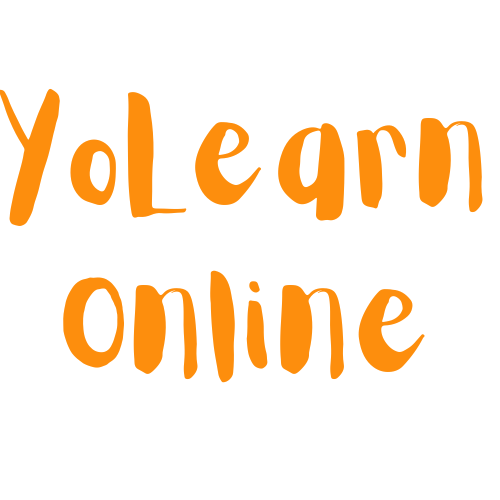




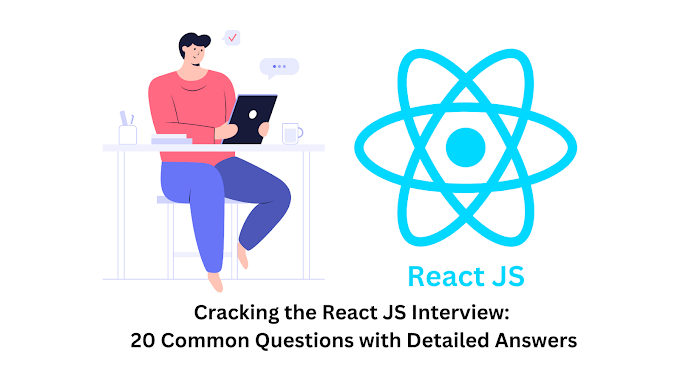

0 Comments